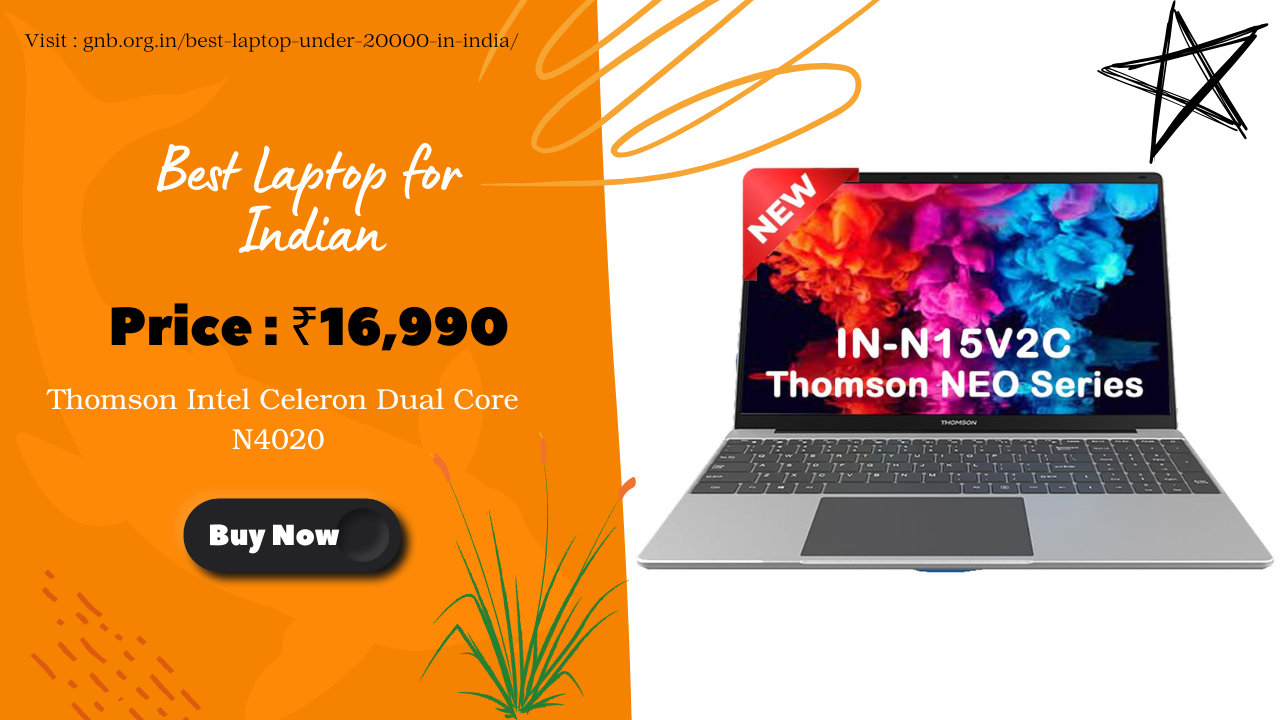YouTube is one of the most popular platforms for entertainment, learning, and content creation. But did you know that mastering a few essential keyboard shortcuts can significantly enhance your viewing experience? Whether you’re a casual viewer or a dedicated content creator, these shortcuts will save you time and make navigation effortless.
1. Playback Controls
- Spacebar – Play/Pause video
- K – Play/Pause (alternative to Spacebar)
- J – Rewind 10 seconds
- L – Fast forward 10 seconds
- ← (Left Arrow) – Rewind 5 seconds
- → (Right Arrow) – Fast forward 5 seconds
- , (Comma) – Move one frame back (when paused)
- . (Period) – Move one frame forward (when paused)
2. Volume & Mute
- Up Arrow (↑) – Increase volume
- Down Arrow (↓) – Decrease volume
- M – Mute/unmute video
3. Speed Control
- Shift + , (Comma) – Decrease playback speed
- Shift + . (Period) – Increase playback speed
- Shift + N – Play the next video in the playlist
4. Subtitles & Captions
- C – Toggle captions on/off
- + (Plus key) – Increase subtitle font size
- – (Minus key) – Decrease subtitle font size
5. Fullscreen & Theater Mode
- F – Toggle fullscreen
- T – Toggle theater mode
- Esc – Exit fullscreen or theater mode
6. Video Navigation
- 0 (Zero) – Restart video
- 1–9 – Jump to a specific point (10%–90% of the video)
- Home – Jump to the beginning
- End – Jump to the end

7. Playlist & Mini Player
- Shift + P – Play previous video in playlist
- Shift + N – Play next video in playlist
- I – Open the mini player
8. YouTube Search & UI Controls
- / (Forward Slash) – Jump to the search bar
- Tab – Navigate through clickable elements
- Enter – Select highlighted option
Final Thoughts
Mastering these YouTube keyboard shortcuts can transform your viewing experience, making it more efficient and enjoyable. Try incorporating these shortcuts into your routine and see how much faster you can navigate through videos!
Do you have a favorite shortcut that you use often? Let us know in the comments!